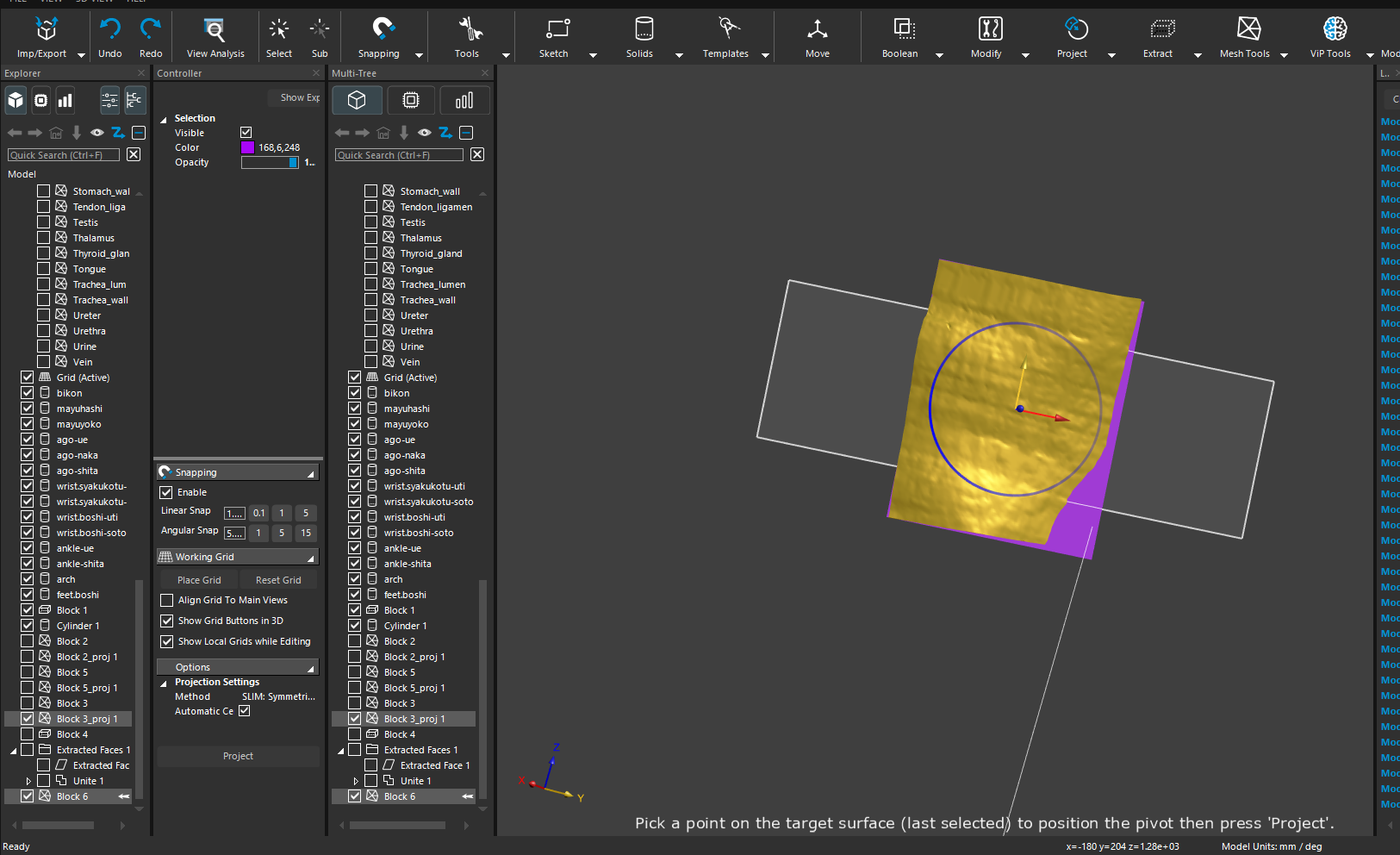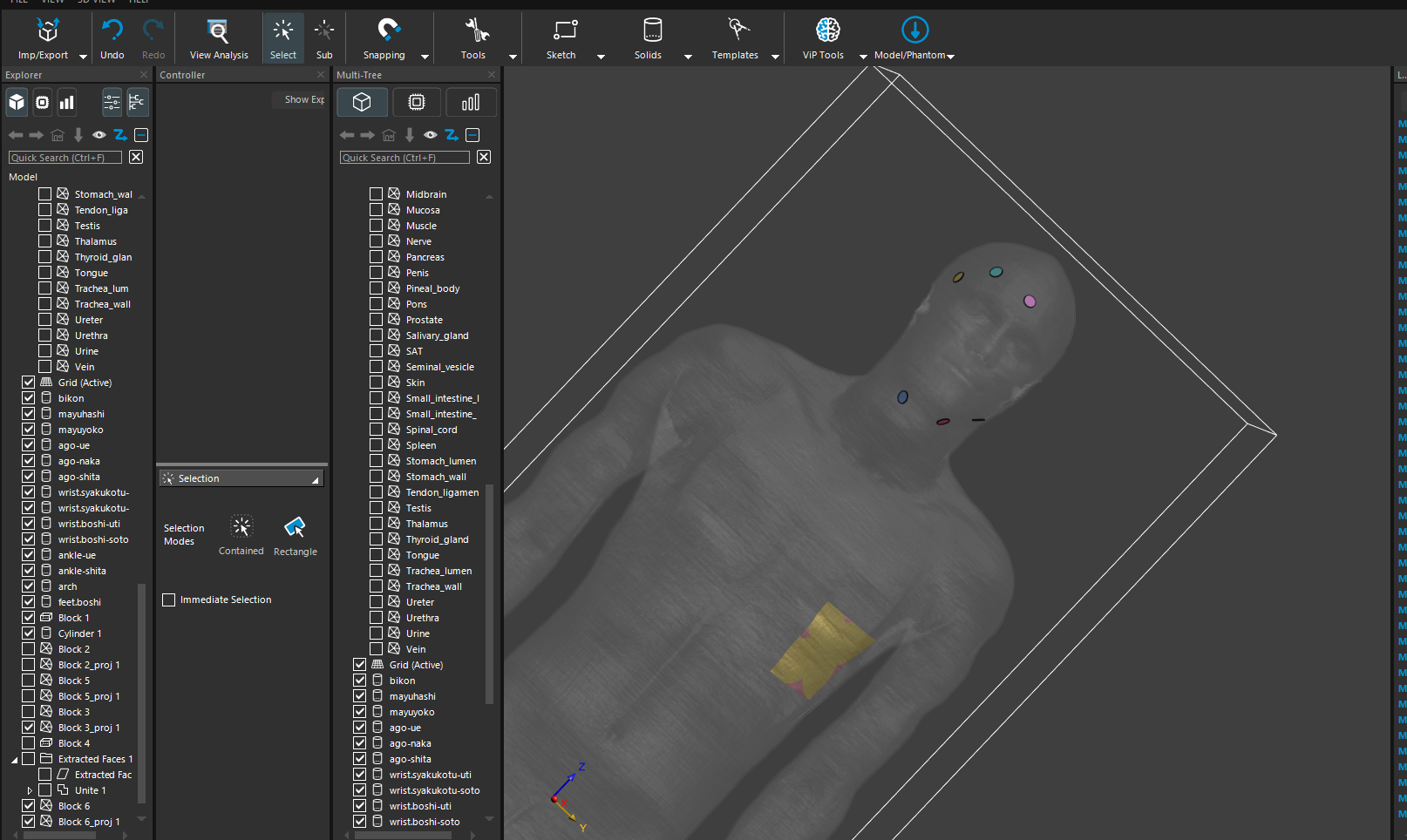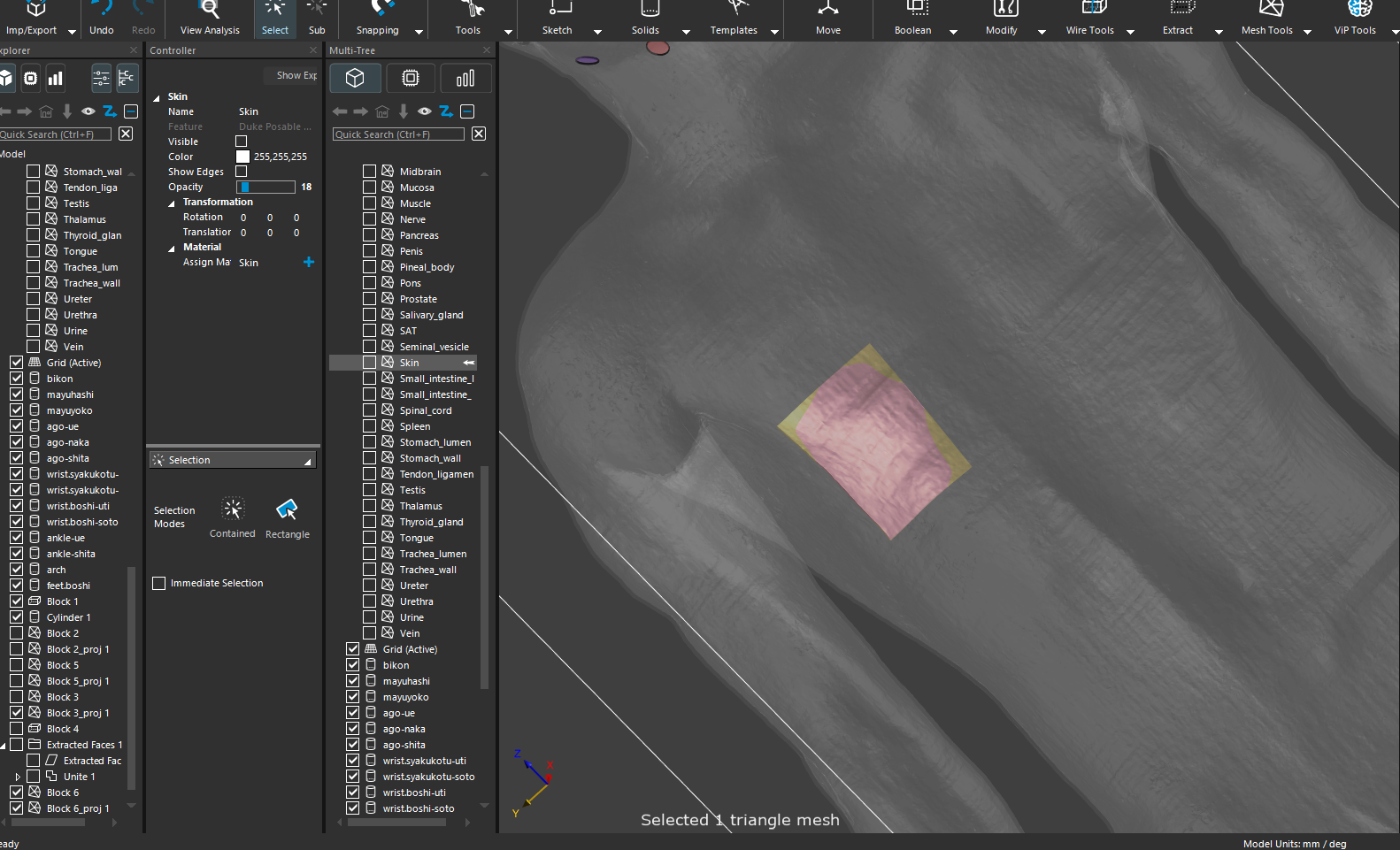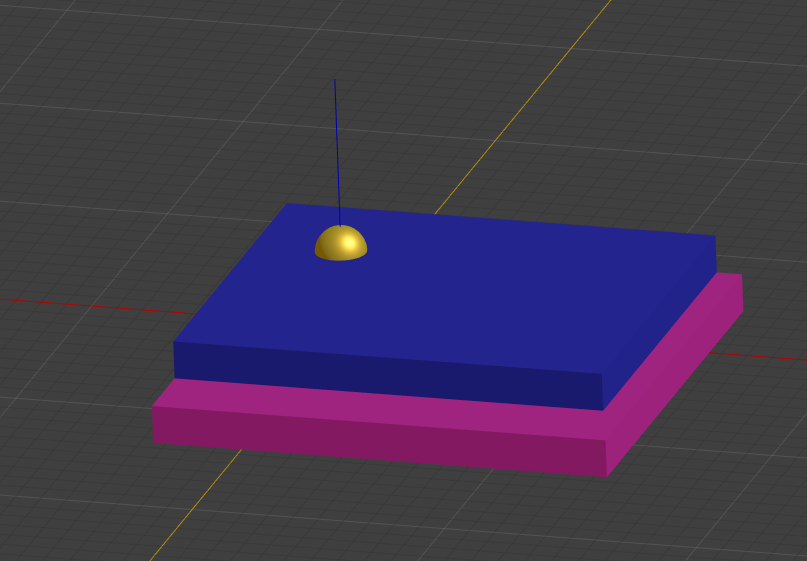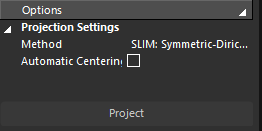How do we put electrodes on the skin surface?
-
@bryn
Thank you for your reply.I've managed to convert the solid object into a triangle mesh, but I'm having trouble applying the skin surface to it. Could you please guide me on how to proceed from this point?
If possible, would you be able to provide a step-by-step GIF showing how to apply the skin to the mesh surface? I understand you may be busy, but your help would be greatly appreciated.
Thank you very much for your time and assistance.
-
You don't "apply the skin" to something. The process suggested and described with gifs above is to "project" (Surface Projection) some entities (electrodes) onto some surface (e.g. the Skin).
To activate the tool you need to select the electrodes AND skin (last selected entity) entities.
-
@gotou here is a video I created some time ago explaining how to project an entity onto the skin. The video creates a 3d text entity, but the same works for a brick.
- create entity in XY plane
- set faceting settings, e.g. edge length 1-5mm (Mesh Tools -> Edit Faceting)
- convert to triangle mesh (Mesh Tools -> To Mesh)
- select entity and Skin
- start projection tool (Project -> Surface Projection)
-
Thank you for your response .
I followed the steps as shown in the video:
Create the XY entity
Set the facets
Convert to a mesh
Modify the skin as needed using the Mesh Doctor
Select the entity, then select the skin
Perform the projection
However, as shown in the attached image, the result appears to be piercing perpendicularly into the skin.Do you know why this might be happening?
I look forward to your response
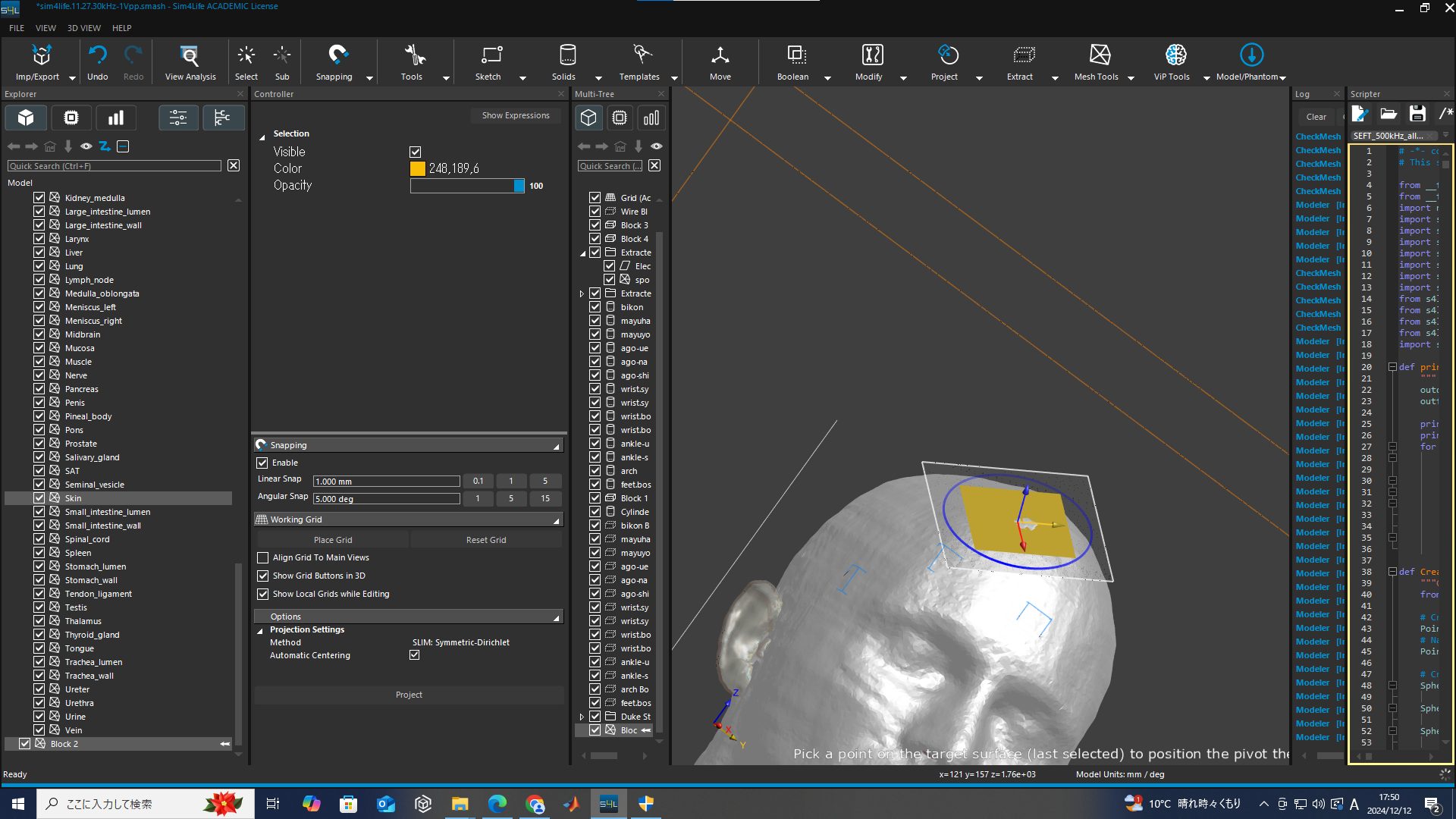
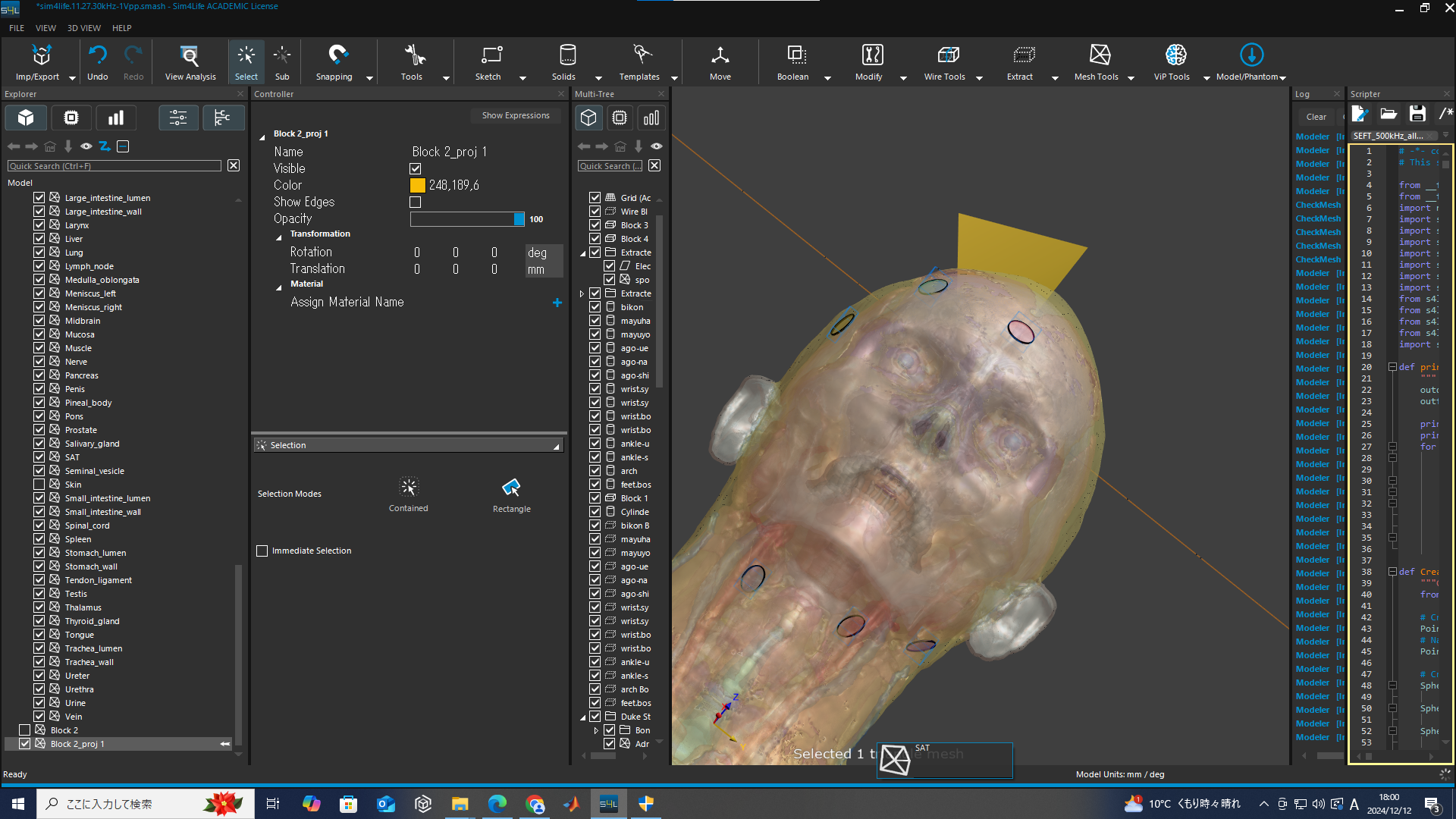
-
- did you try to move/pre-align the "XY entity" (using Move tool)? If yes, please don't do that.
- can you share the XY entity or run following script and share the output?
import XCoreModeling as xcm # assumes you select the XY entity, then run the script xy_entity = xcm.GetActiveModel().SelectedEntities[0] p1, p2 = xcm.GetBoundingBox([xy_entity]) print(f"p1={p1}, p2={p2}") -
>did you try to move/pre-align the "XY entity" (using Move tool)? If yes, please don't do that.
I was able to properly attach it to the surface by using projection without the move tool.can you share the XY entity or run following script and share the output?
This was output.p1=205 179 1799 , p2=205 229 1894
Why doesn't it work correctly when using the move tool?
-
@bryn
I figured out how to project a single object. However, how can I project a two-layer object onto the skin? The idea is that the first layer is gel, and the second layer is an electrode plate. I tried various methods, but I couldn't figure out how to do it in two layers. I tried projecting the gel onto the skin first and then placing an electrode plate the same size as the gel on top, but the projection was applied to both the front and back of the gel.
(Gel is yellow,electrode is purple)